Creating a word cloud of literal responses
You can create a word cloud of literal responses using the cloud analysis type.
- Click
 on the Snap XMP Desktop toolbar to create a cloud.
on the Snap XMP Desktop toolbar to create a cloud. - Enter the literal variable definition in the Analysis field.
- Select the Auto Coding tab.
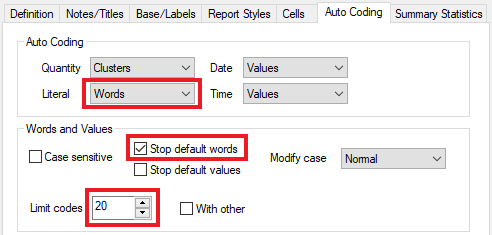
- Select Words in the Literal drop-down list if not selected. This will create categories based on all the words in all the responses to that question.
- Select Stop default words. This stops Snap using words like “and” and “the” as categories.
- Select the maximum number of words you would like in the cloud by changing the value in Limit codes.
- Press Apply to display the cloud.
Setting up which words are shown in the cloud
Because the words are collected from all responses, there may be some that are not helpful to have in your cloud. You can choose which words are shown in your cloud. You can do this in two ways:
- Add the words to the default Stop Words list. This means that the words will not be visible in any word clouds created automatically
- Adjust which words are displayed for an individual cloud. The best way to do this is to duplicate the automatically-created variable and then edit it to hide unwanted words. You can then use the new variable in analyses.